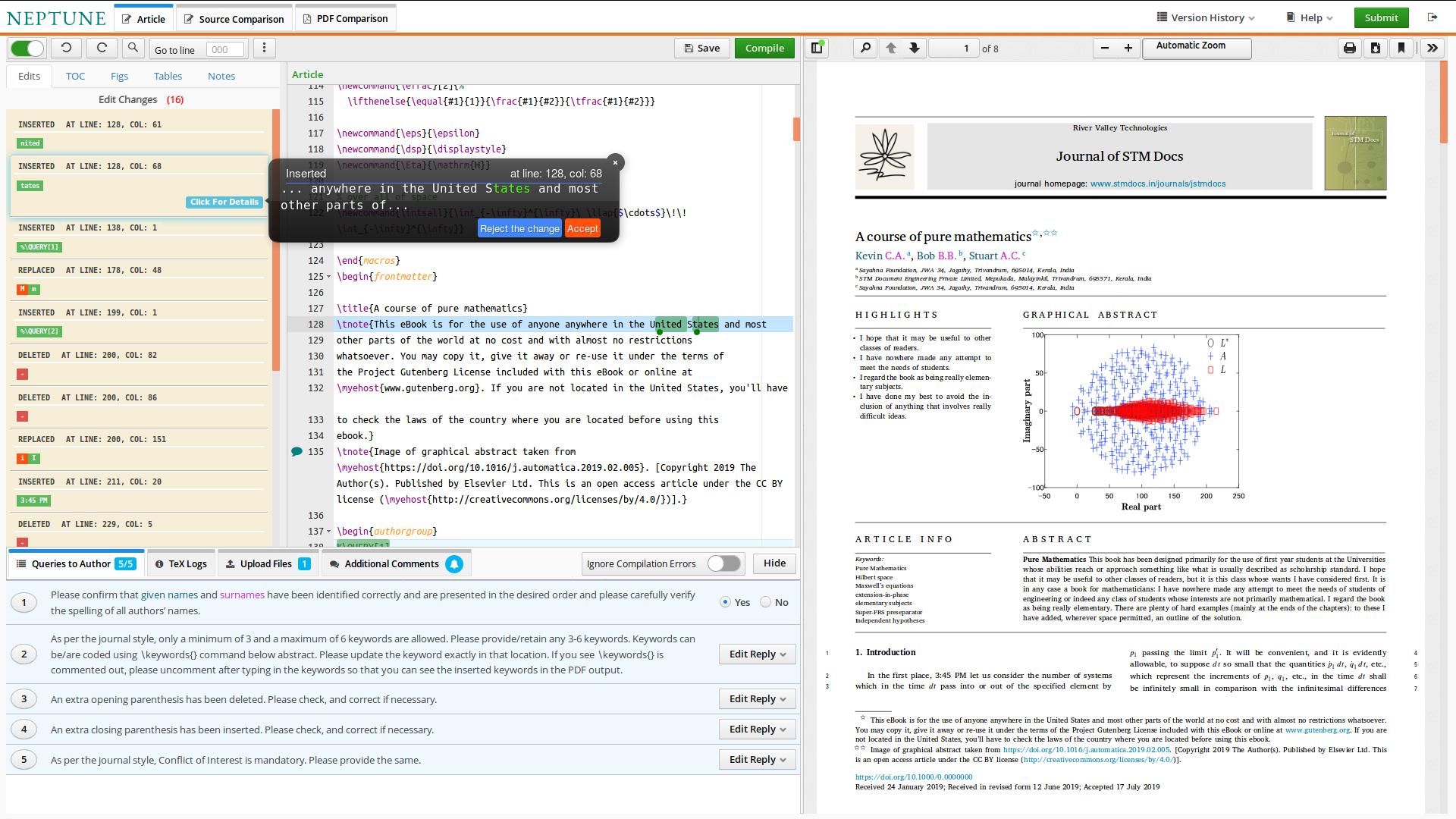How to use tracker?
The tracker window can be activated by switching on the button right of Track changes button. It lists all the edit changes originally made by the copy-editor. Additionally, whenever author edits the document, those changes will also find their place in the tracker.
All the inserted text will be in green color and highlighted in the body text in the same color. The deleted text will be highlighted in red color.
The line/column number of insertion/deletion are also provided. When you click any of the text in the tracker window, a pop-up with the corresponding item will appear with Reject the change and Accept buttons. You can click a button according to your choice. If you don’t do anything, Accept will be applied.
If you have clicked the Reject… button, you can Undo or Redo (as the case may be).
Tracker window can be de-activated by switching off of Track changes button.
This screenshot shows the tracker window at left, source file in the middle and PDF output in the right.